Many friends have reported that g suite edu needs to verify their phone and text messages when creating new users, as shown in the following picture
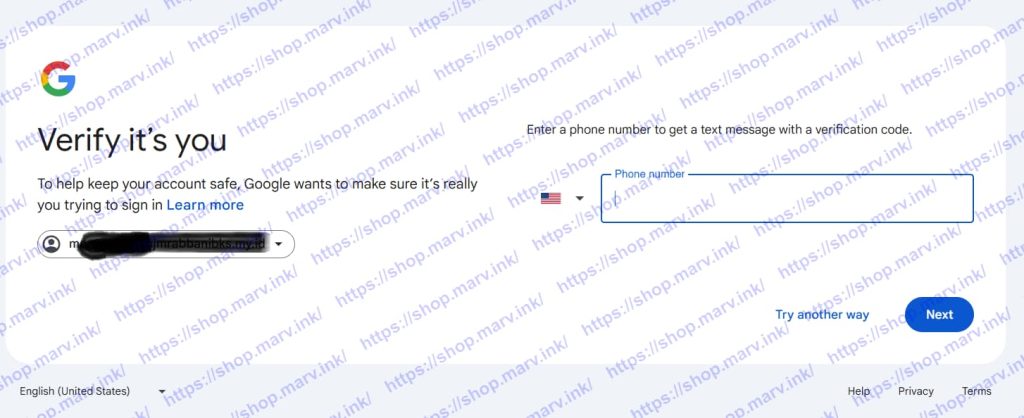
Firstly, log in to the administrator account and view the options shown in the following image
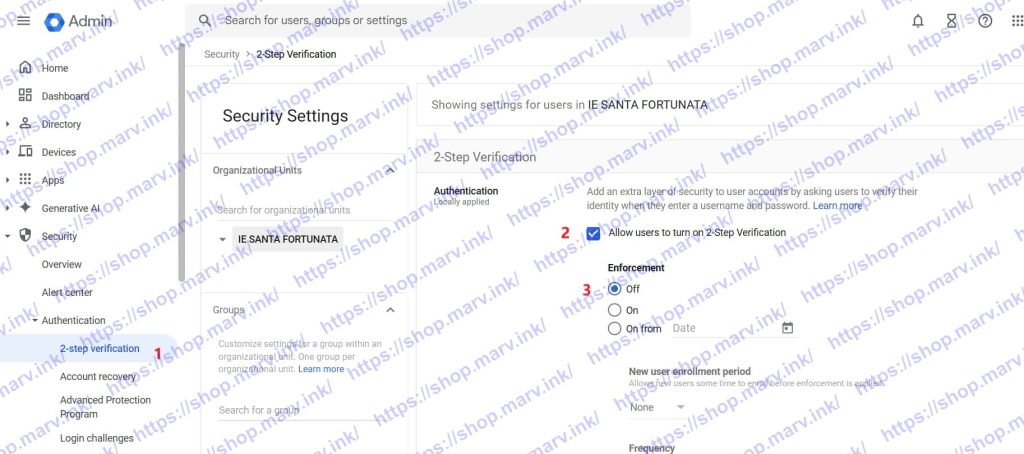
Log in to myaccount.google.com again, as shown in the following picture
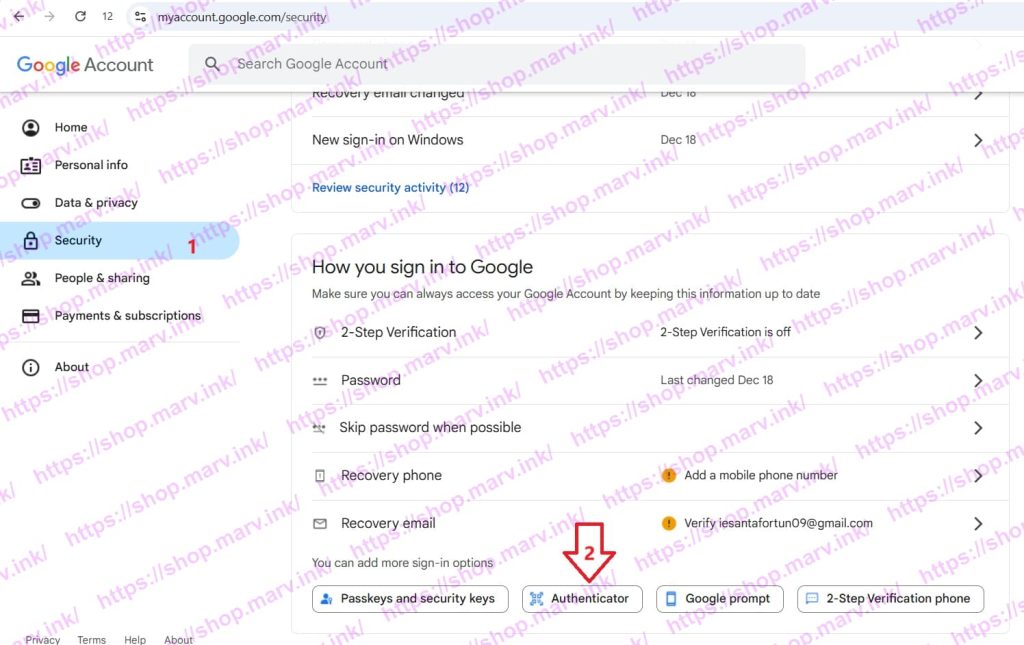
Add authentication method
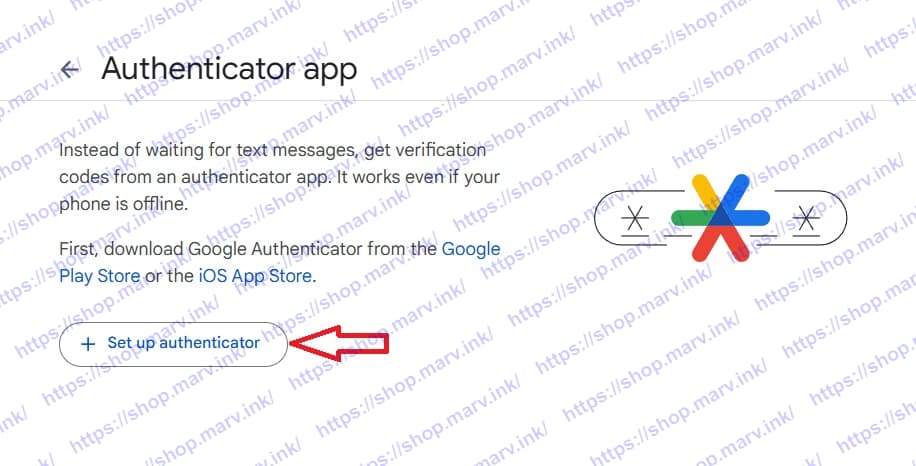
———————
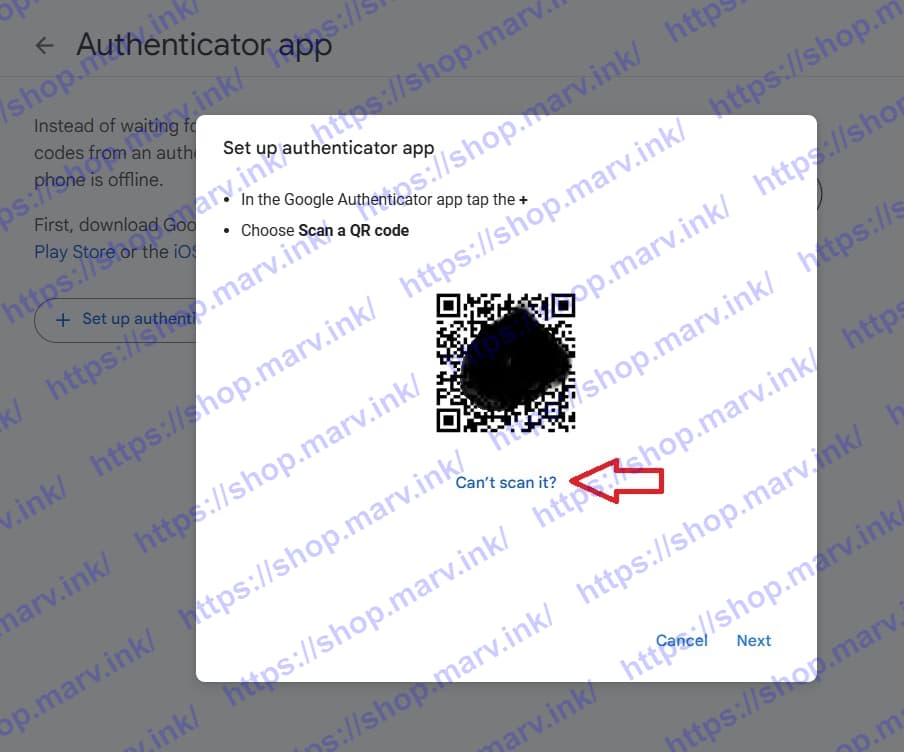
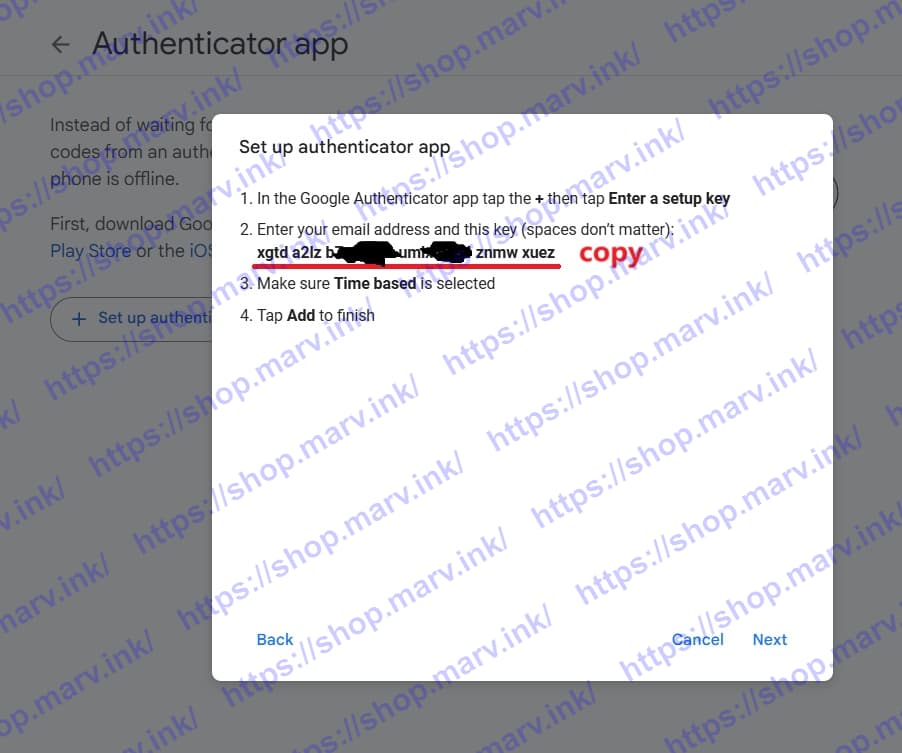
Open website https://2fa.zone/ Fill in the copied string to obtain a numeric Verification code.
After completing identity verification, turn on two-step verification
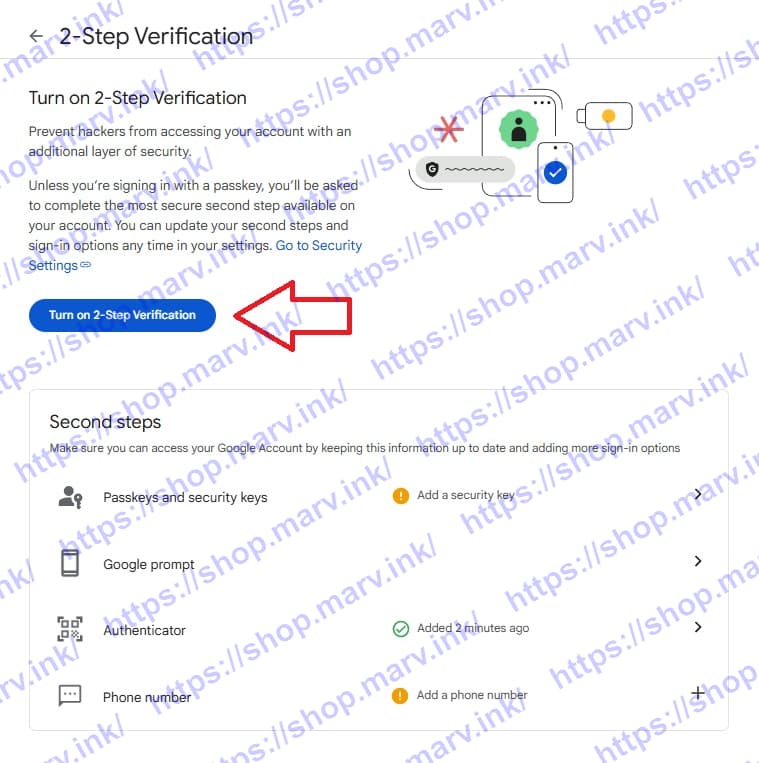
Return to the administrator interface and force everyone to perform two-step verification, as shown in the following figure
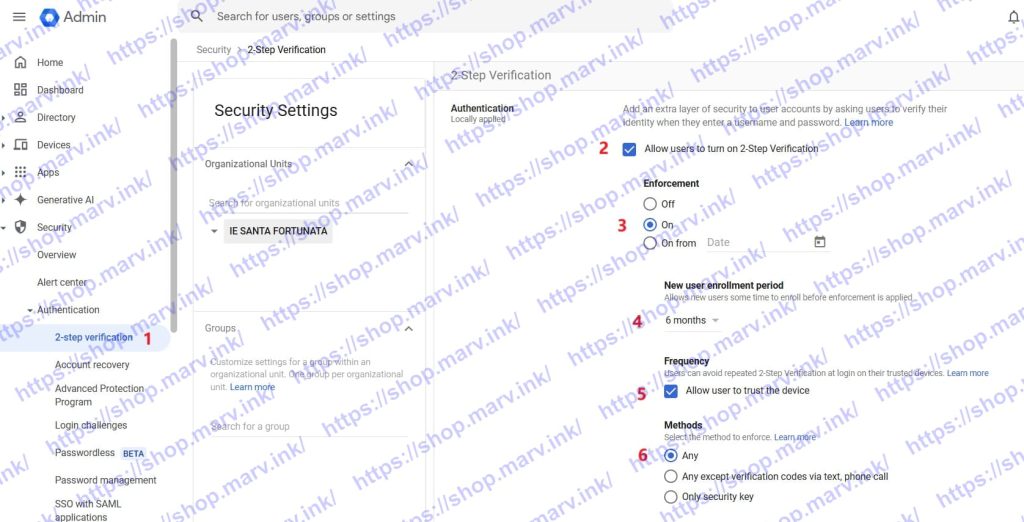
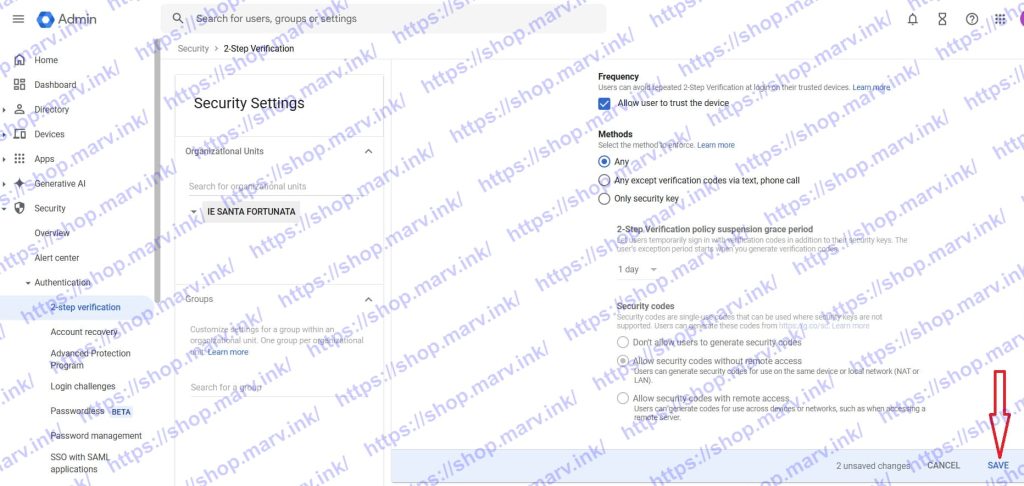
After completing the above tasks, the newly created user will receive the interface shown in the following figure, select “do this later”
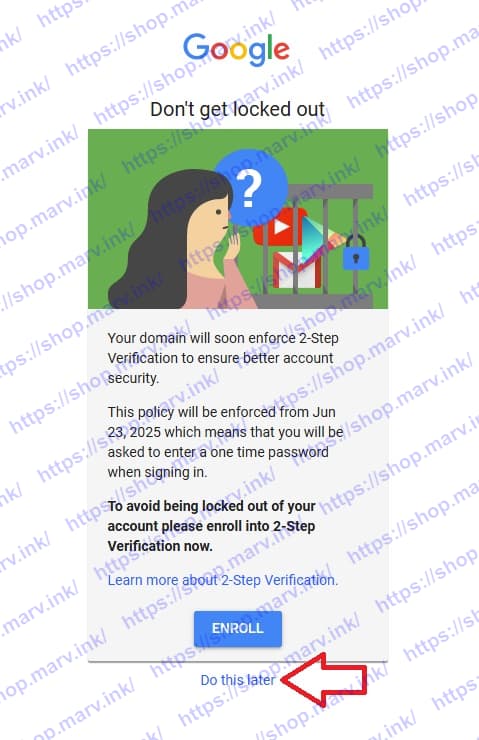
This article concludes, and I wish you all a prosperous future.